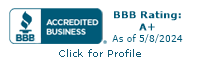frequently asked questions (FAQ)
NOTES:
To make changes to your member business/organization information, you must be viewing the business/organization profile. To switch to your business/organization profile see first FAQ.
Be sure to “Save & Close” where appropriate.
To make changes to your member business/organization information, you must be viewing the business/organization profile. To switch to your business/organization profile see first FAQ.
Be sure to “Save & Close” where appropriate.
How do I switch from my individual profile to my business profile?
How do I give access to an employee to make changes to our business profile?
How do I delete former employees?
How do I sign someone up for email blast communications?
How long does it take for my changes to show up?
How do I upload my logo and photos?
How do I upload a video?
How do I delete an old logo or photo?
How do I sign up for an event?
How do I know what member benefits my business has available?
How do I add a coupon to my directory listing?
Can I access the community calendar and submit events from my portal?
How do I change my business name?
- In the yellow menu bar, click on “Switch Profile” and choose your desired business/organization. View video clip.
How do I give access to an employee to make changes to our business profile?
- In the blue menu bar, click on “Relationships”. Select the checkbox for “Editor” for any individual profile(s) that should have authorization to edit your business/organization information. View video clip.
How do I delete former employees?
- In the blue menu bar, click on “Relationships”. Click on the dropdown “Actions” menu for employee to be changed and choose “Edit”. In the “Relation Type” dropdown, select "Former Employee". View video clip.
How do I sign someone up for email blast communications?
- In the blue menu bar, click on “Relationships”. Click on the dropdown “Actions” menu for individual profile(s) and choose “Edit”. In the “Update Your Preferences” tab, scroll to the bottom and select desired communications. View video clip.
How long does it take for my changes to show up?
- All changes are reviewed by the Chamber staff. Please allow up to 48 hours to see your change reflected in your portal. If something needs additional review or the staff needs more information, they will reach out to the main contact for the member profile.
How do I upload my logo and photos?
- On the Member Portal Home page, scroll down to the “Manage Files And Images” section. You can add new content by clicking “+Add file" or "+Add logo" or "+Add photo". Create a title for your media and select the available option from the drop downs. Click “Save”. View video clip.
How do I upload a video?
- On the Member Portal Home page, click "edit this profile" in the blue menu bar at the top. On the left side, click "Embedded Video". Then enter/paste the HTML code from the video to display on your profile listing. View video clip.
How do I delete an old logo or photo?
- Contact the Chamber staff. There is currently no way for members to remove their own logos and photos. Email [email protected].
How do I sign up for an event?
- Events show up under "More Options" in the blue menu bar once registration opens for each individual event. Check back often in your portal to view upcoming events or sign up for email blast communications to be notified. View video clip.
How do I know what member benefits my business has available?
- On the Member Portal Home page, scroll down to the benefits section. Here you will see what benefits you have available as well as what has been used. View video clip.
How do I add a coupon to my directory listing?
- Click the “More Options” tab on the blue menu bar and click “Add a Coupon”. On the next screen, click on “New Coupon”. Fill out form and click "save". View video clip.
Can I access the community calendar and submit events from my portal?
- Yes – on the top of the member portal, click on “Add an Event” to open the community calendar page. View video clip.
How do I change my business name?
- Contact the Chamber staff. This must be done on the back end and is not able to be changed from the portal at this time. Email [email protected].